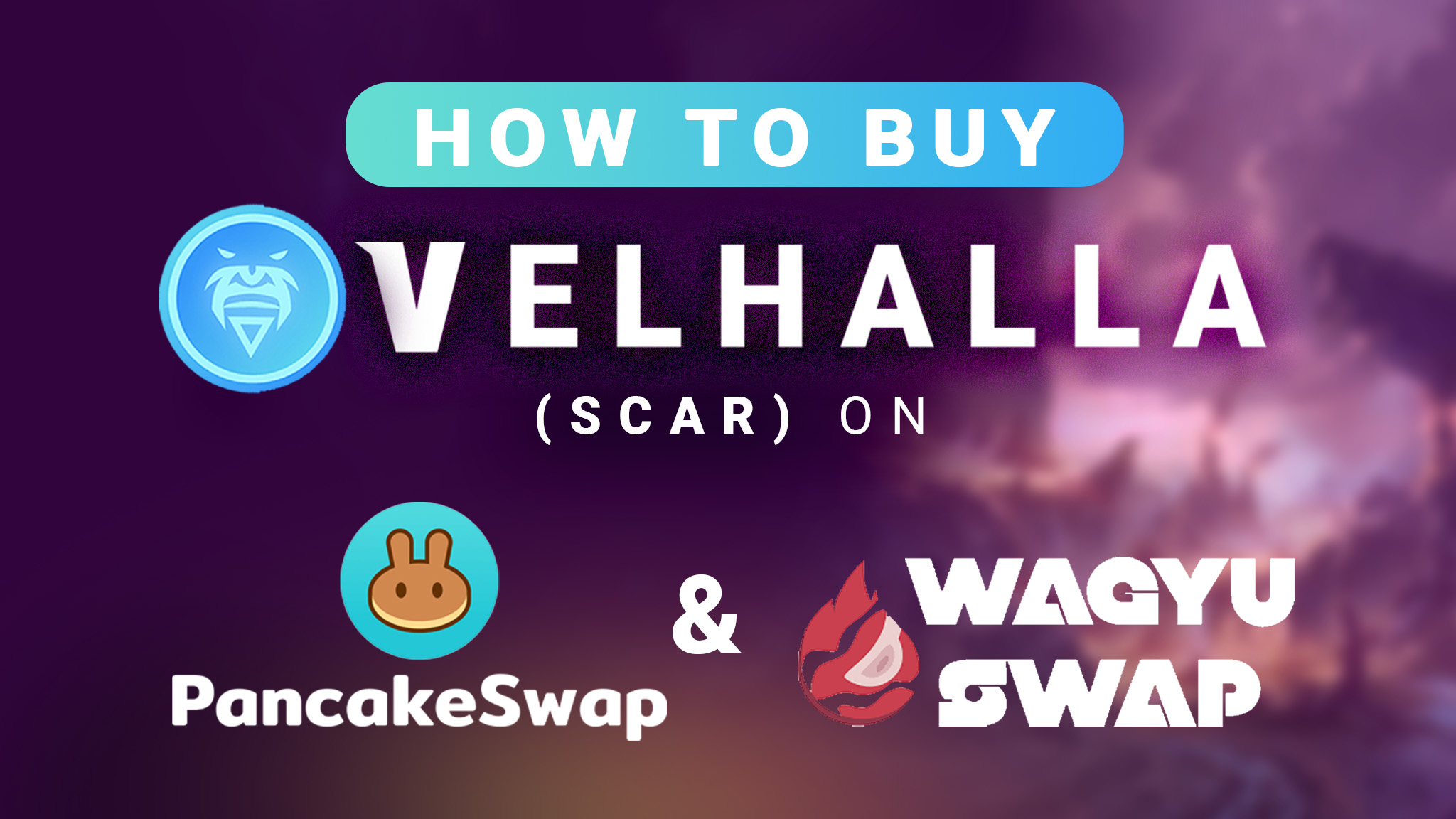
How to Buy Velhalla (SCAR) Token
Menu
How to Buy ScarQuest (formerly known as Velhalla) (SCAR) Token:
A detailed description of how to purchase the official token of ScarQuest
Brave warriors! Those among you that have questioned how to purchase SCAR, the official token of Velhalla, need look no further, for The Gods have bestowed the answer.
Below, you shall find how to purchase SCAR on Pancake Swap and Waygu Swap; including where to find the correct token address, how to adjust slippage for swapping, and how to add the Velas Network to Waygu Swap to trade SCAR.
HOW TO BUY SCAR?
- Start with going to the Official Velhalla Website: https://scarquest.com
- Contract Address can be found at the bottom page of the website (Always be careful when obtaining the contract address, validate it on the official channels (Official Website – https://scarquest.com/, Twitter Page – https://twitter.com/ScarQuest)
- SCAR Contract Address: 0x8d9fb713587174ee97e91866050c383b5cee6209
PANCAKE SWAP – https://pancakeswap.finance/
- Go to TRADE then EXCHANGE
- Select SCAR as the token you want to exchange from BNB
- If SCAR is not yet added, copy then paste the contract address and wait for it to load
- After pasting the Contract address, the “IMPORT” button should be available
- Agree to the disclaimer and place a checkmark under “I Understand” then select Import
- Connect your Metamask Wallet (Make sure that you are in the Binance Smart Chain Network)
- Choose Settings (Gear Icon) and set the slippage tolerance from default value to 12%, if it fails, increase the slippage 1% at a time.
- Enter the amount of BNB you want to exchange to SCAR
- Click SWAP, then Confirm SWAP
- Metamask will pop up to confirm the gas fee
- Once it is confirmed, click “Add SCAR to Metamask”, SCAR assets will be viewable under Metamask
- Another way to add SCAR token to Metamask is to copy the Contract Address, Import Token in Metamask then paste the address, all other information will be auto-populated
- Once transaction is confirmed. Check if SCAR token already reflected in your Metamask.
WAGYU SWAP – https://exchange.wagyuswap.app/swap
- Connect Wallet, for first time users, once you connect your Metamask Wallet it will ask you to allow the website to add a network (Velas Network, please see image below). Another way to get the Velas Network information is to go to https://tokenmagic.app/ then search Velas, then click ADD.

- Click Approve, then Switch Network
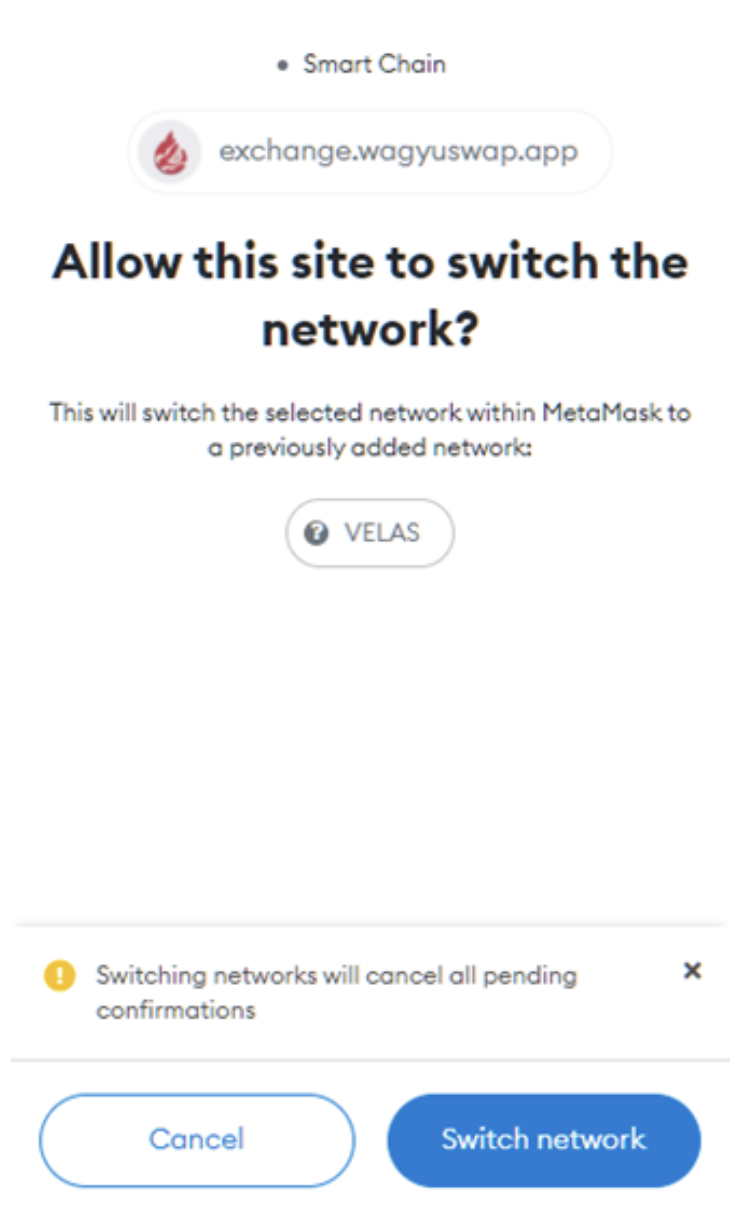
- In the Exchange window, search and select for SCAR Token (In Wagyu Swap, no need to Import the token as it is already added in the site.)
- Enter the amount of VLX (Velas VLX) you want to trade for SCAR Token
- In Wagyu Swap, no need to adjust the Slippage Tolerance, we can use the default Slippage Tolerance percentage
- Click on SWAP, in the next window, click Confirm Swap
- Metamask window will pop-up to confirm the gas fees
- Once confirmed, you can click “Add SCAR to Metamask” if the token is not yet imported in Metamask
- Go back to Metamask to confirm if SCAR token already reflected. (Always double check that you are in the Velas Network)
ScarQuest Official Youtube Channel
Follow the official ScarQuest YouTube channel so you don’t miss out on any of our monthly development updates, tutorials, contests, and more!
SUBSCRIBE NOW

